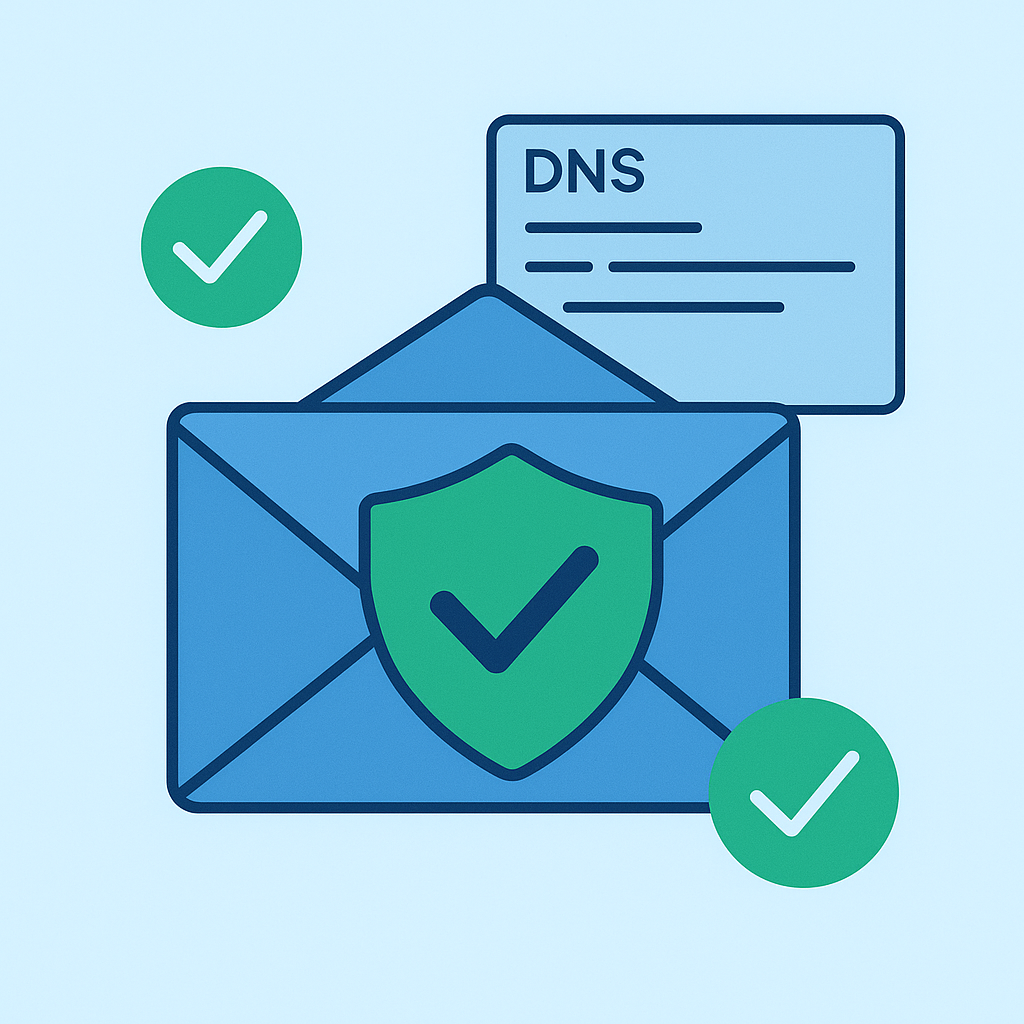
What Is Email Authentication? A Simple Guide
Email authentication is the set of checks that prove your message really came from you. It stops spammers, protects your brand and makes sure your emails land in the inbox, not the spam folder.
Why Email Authentication Matters
Every day, recipients get phishing attempts and spoofed messages that pretend to be from a trusted source. Email authentication uses DNS records and cryptographic signatures to verify who sent the message and whether it was altered in transit. Proper setup boosts deliverability, defends your domain reputation and blocks fraud.
The Core Protocols
SPF (Sender Policy Framework)
SPF lets you list the mail servers allowed to send on your domain’s behalf. You publish a TXT record in your DNS like:
v=spf1 include:_spf.google.com ~allWhen a server receives your email, it checks the sender’s IP against that list. If it matches, the SPF check passes. If not, you can tell receivers to mark it as suspicious or block it.
DKIM (DomainKeys Identified Mail)
DKIM adds a digital signature to each message. You generate a key pair, publish the public key in DNS and let your mail system sign outgoing messages with the private key. Receivers fetch the public key and verify the signature. If someone alters the message, the signature breaks and the check fails.
DMARC (Domain-based Message Authentication, Reporting & Conformance)
DMARC ties SPF and DKIM together and tells receivers what to do if those checks fail. You publish a DNS record like:
v=DMARC1; p=quarantine; rua=mailto:[email protected]; pct=100;This policy instructs mail providers to quarantine failing messages and send you aggregate reports. Start with p=none to gather data, then move to stricter policies when you’re confident.
Going Further: BIMI and Reverse DNS
BIMI (Brand Indicators for Message Identification) lets you display your logo in inboxes that support it. It adds another layer of trust and recognition.
Reverse DNS (PTR records) isn’t an authentication protocol, but it helps verify that your sending IP resolves back to your domain. It’s a quick check most spam filters use.
How It Works, Step by Step
- Choose your mail provider or server. Find its SPF and DKIM setup instructions.
- Publish SPF, DKIM and DMARC records in your DNS. Use tools like MXToolbox or Mailfortify’s audit to verify.
- Monitor your DMARC reports. Look for sources you didn’t authorize and update your records.
- Adjust your DMARC policy from
p=nonetop=quarantineorp=rejectas you gain confidence. - Consider adding BIMI and PTR records for extra trust signals.
Frequently Asked Questions
What happens if I don’t authenticate my email?
Unauthenticated emails often end up in spam or get rejected. Your domain may also gain a poor reputation over time.
Can I skip one of the protocols?
You need at least SPF and DKIM to get a solid DMARC in place. Skipping one leaves gaps attackers can exploit.
How long does it take to set up?
Most setups take under an hour if you have DNS access. Monitoring and policy tuning can take a few weeks.
How do I read DMARC reports?
Reports come as XML. Use a DMARC analytics tool or a service like our Complete Email Deliverability Audit to parse them and spot issues.
Can I skip one of the protocols?
You need at least SPF and DKIM to get a solid DMARC in place. Skipping one leaves gaps attackers can exploit.
How long does it take to set up?
Most setups take under an hour if you have DNS access. Monitoring and policy tuning can take a few weeks.
How do I read DMARC reports?
Reports come as XML. Use a DMARC analytics tool or a service like our Complete Email Deliverability Audit to parse them and spot issues.